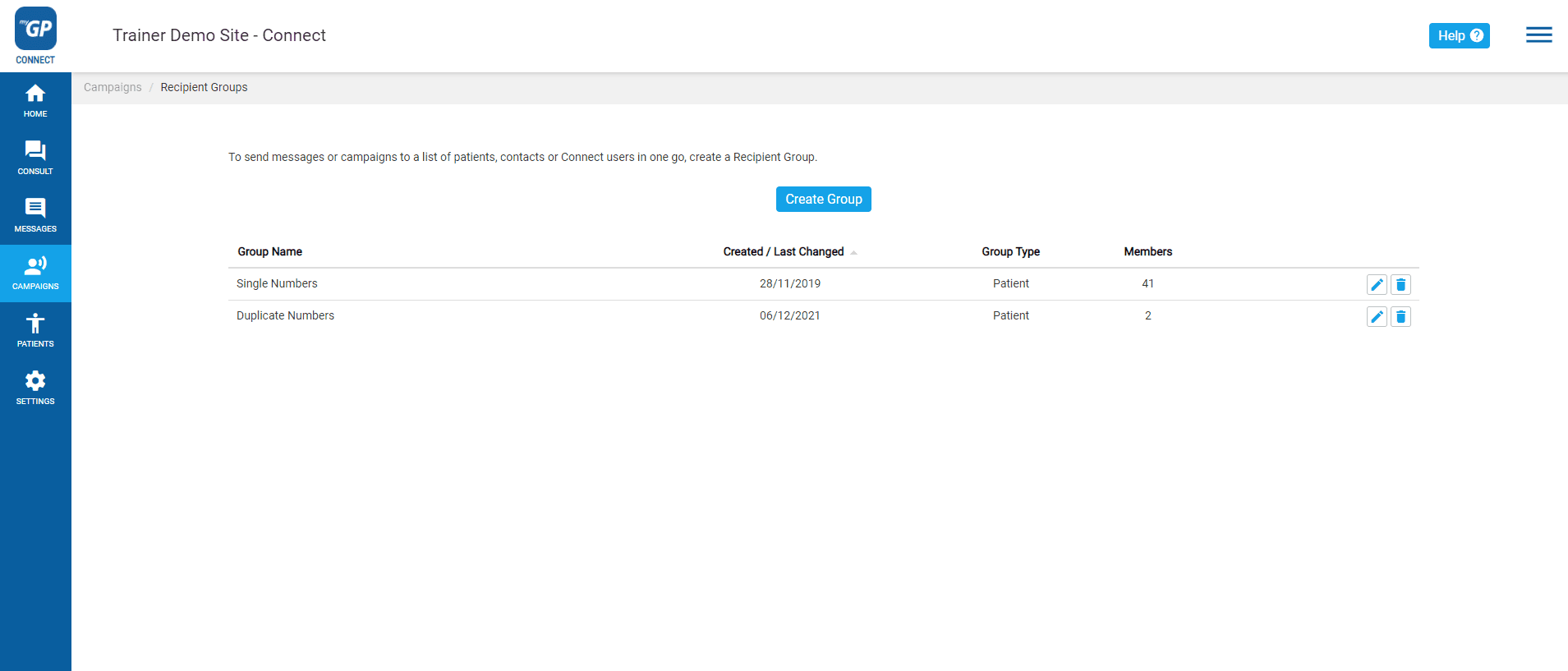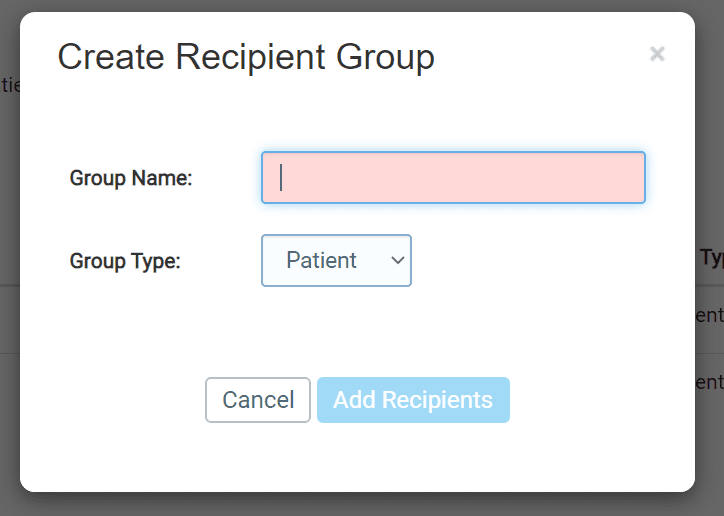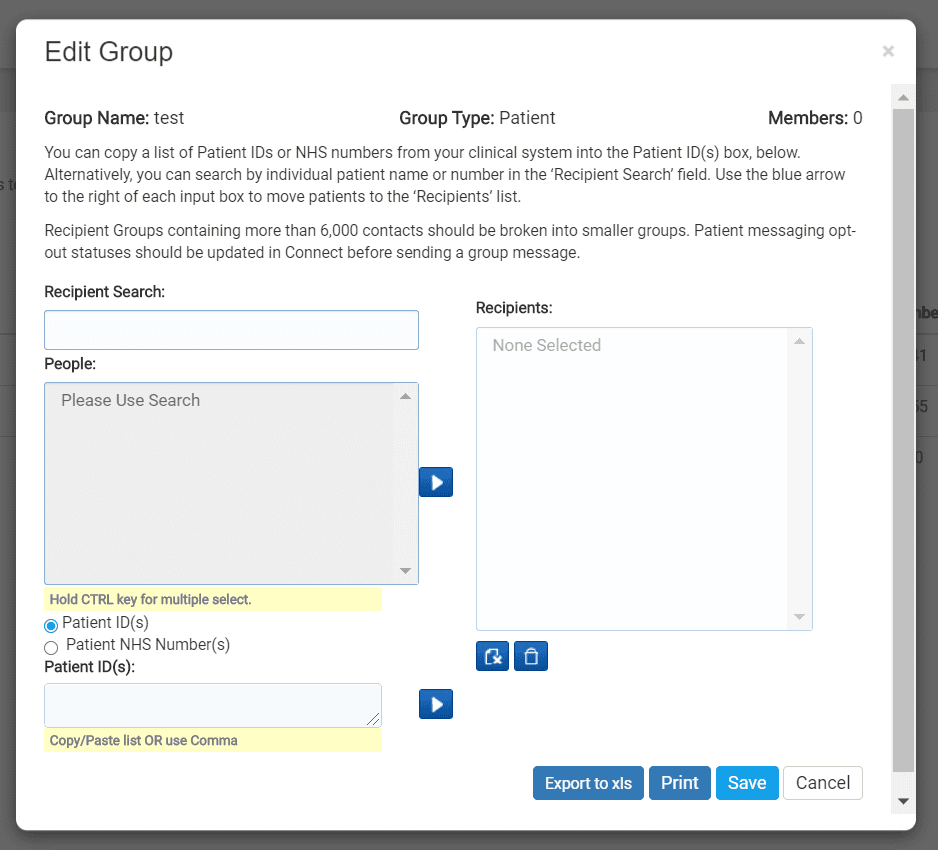To create a group, follow these steps:
- Log in to myGP Connect system
- Click on Campaigns tab found on the left-hand side menu
- Click on Groups
- You will be directed to the Groups page
Here you can create a group from your clinical search. Please do the following:
- Click the Create Group button
- You will see the Create Recipient Group pop-up box
- Name your group Seasonal Flu Invitation in the Group Name field
- Choose from Group Type options
- Then click Add Recipients
- This will bring you to the Edit Group pop-up box
On this page we have the option to add in your clinical search group of patients. To add patients, you can do it via these different methods:
For Emis users: add patients via Patient ID
- Paste the Patient ID numbers into the Patient ID box on the lower left
- Click the Move Selected arrow to the lower right
- Your patient will appear in the Recipient box to the right
- Click Save
For TPP/SystmOne users: add patients via patient NHS number
- Select the Patient NHS Number option from the lower left box
- Paste your NHS numbers into the NHS Number box on the lower left
- Click the Move Selected arrow to the lower right
- Your patient will appear in the Recipient box to the right
- Click Save
This will save your Group as an entry on the main page.
Please Note: When you move your patients over to Recipient, a button named Excluded will appear. This will show you all non-mobile registered users that will not receive this campaign message. You will need to contact these patients by other means (e.g. email, home phone call).