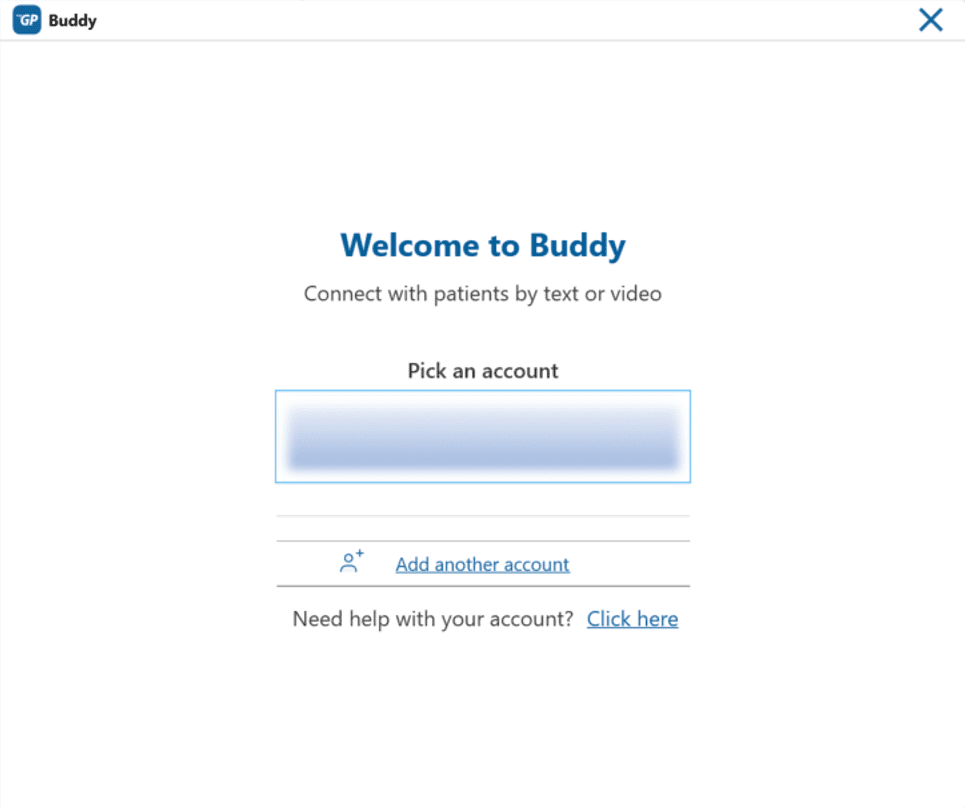This article covers how you can switch between your logins if you work across multiple sites
To sign in for the first time, please see How to Log in/Log out
To add additional iPLATO logins
- Select the myGP logo to open the menu
- Select Switch Account
- Click Add another account
- Enter your username name and password for your other location
You are now logged in as your alternative account
To Switch between accounts
- Click on the myGP logo to bring up the menu
- Select Switch Accounts
- Select the other account you want to use
- The myGP menu options will always show the username you are currently logged in as
Troubleshooting
As a multi-site user, you need to know when you are connected to which clinical system. To help solve any problems:
- Click on the myGP Logo to open the menu
- Click on Diagnostics
This will show you which user login you are signed in as, and show the connection to the current clinical system.
If something does not look right, the system will tell you. If you need to, you can always contact our Support team on help@iplato.com
Don’t have a login?
- You will need to have a myGP Connect login to access myGP Buddy.
Speak to a member of staff that manages myGP Connect for your practice, they will be able to add an account for you.
How to add users to myGP Connect