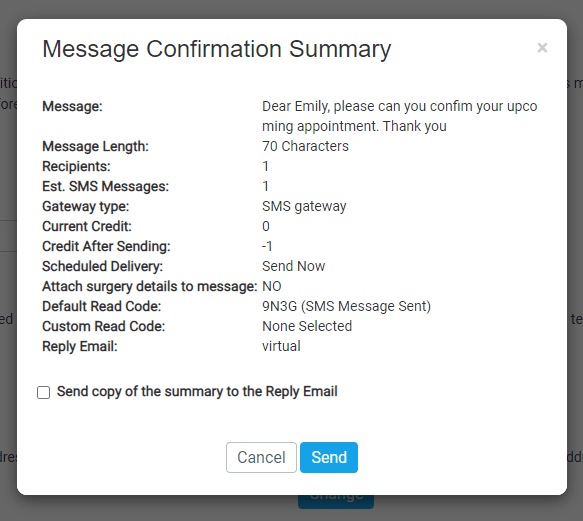When on the final steps of creating a message in myGP Connect, you will be presented with the Message Confirmation Summary pop-up box.
This pop-up appears after you click on Confirm to Send on the Sending Options page.
This pop-up breaks down important information concerning the message you are about to send. Below we briefly summarise each column for your understanding:
- Message: this column displays the message you will send out
- Message Length: this displays your total character count for the message
- Recipients: this displays how many recipients will recieve the message
- Current Credits: how many credits you currently have
- Credit After Sending: how many credits you will have after sending the message
- Scheduled Delivery: displays when the message will be sent
- Attach surgery details to message: if surgery details option has been included in the message
- Default Read Code: the clinical code for SMS Outgoing – Manual
- Custom Read Code: if you assigned a clinical code to the message, it will display here
- Reply Email: the email assigned to the messages response
TOP TIP: If you wish for this summary to be sent to the assigned Reply Email address, simply tick the box of Send copy of the summary to Reply Email